Did you know you can now create AI images in Paint? 🤩
Microsoft’s AI software Copilot recently got integrated into their 40-year-old design program MS Paint, adding 3 new super-features:
- 🖼 Image Creator – Microsoft 365 required
- ✂ Generative erase – FREE
- ✖ Remove background – FREE
How to create AI images in Paint step by step
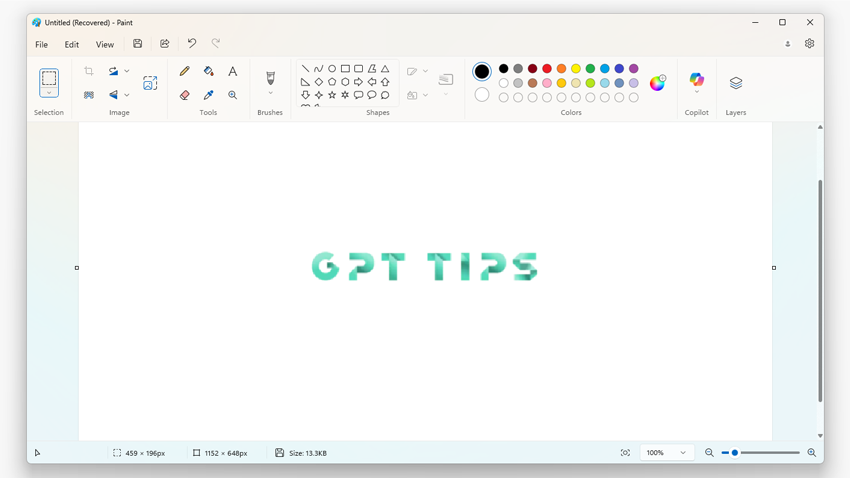

- Ensure you have the latest Windows 11 version to access the new AI features. If not, you would need to update it by opening your System Settings ⚙️ and navigating to Windows Update 🔄
- Click on the newly added

- Select the Image Creator option
- Log in to Microsoft 365 or pick a subscription plan
- Type a TEXT PROMPT, describing the image you would like AI to generate. You can specify not only the content, but also the style, layout and anything else you can think of!
Other smart tools you can use in Paint

One of the most time-saving AI photo editing tools you can use in the upgraded Paint, is the ability to replace, alter or completely remove backgrounds in just a few clicks! Through ‘generative selection’, you can now also delete or change only certain objects in an image, giving you even more freedom of customization.
In case you didn’t know, Microsoft added ‘Layers‘ to Paint in its previous update (just like in Adobe Photoshop), allowing users to experiment with different styles and add-ons with minimal effort.
And last but not least, if you have a Copilot+ PC, you can take advantage of the revolutionary AI SKETCH TO IMAGE capability of Cocreator❣ See it in action:
Taking advantage of AI automation for creating and editing images has never been this easy and accessible to Windows users. So, next time you need to retouch a photo, or get inspired to create AI Art, do give the ‘Paint Copilot’ a go! 😉
Discover what’s NEW in the GPT-4o Image Upgrade too >>
Subscribe for the latest news & updates.
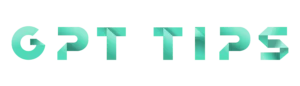



Leave a Comment